Push Notifications (3-Steps)
STEP 1: Download the iMuhlenberg app from the Apple Store or Google Play if you haven't done so already. Then, either click "OK" when prompted with the message requesting permission to send notifications, OR open the app and follow the instructions below.
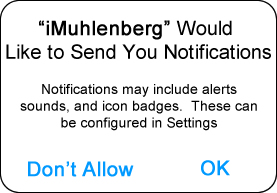
STEP 2: Be sure you have enabled push notifications for your device as follows:
Apple Device: Click your device “Settings”. Click "Notifications". Then, Click on "Show Previews"
Check "Always"
Scroll down and choose iMuhlenberg. Click "Notifications" and turn on "Allow Notifications"
Check the "Lock Screen", "Notification Center", and "Banner" options to optimize your experience
Android Device: Click your device “Settings”. Click "Applications". Choose iMuhlenberg and under "App Settings", allow Notifications.
Push notifications are not available through browsers
STEP 3: Choose your subject/channel of interest:
- Open the iMuhlenberg app
- Click the "Messages" icon on the bottom of the screen.
- Click “Opt-in-channels”
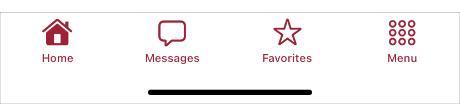
- Under "Available Opt-in channels", choose any channel you’d like to hear from!
Choose to receive messages (announcements, reminders, etc) from the following Channels:
- Berg Bites
- Student Life (Academics, Club activities, etc)
- ... and more
