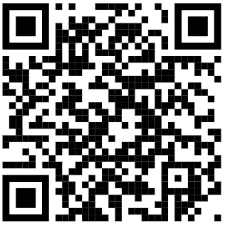WiFi at Muhlenberg
You must register your device to use Wi-Fi on the Muhlenberg College campus.
Student, Faculty and Staff MuhlenbergWiFi Registration
Registering to the MuhlenbergWiFi network with your Muhlenberg credentials (same as Application Portal)
Use the instructions that came with your mobile device or computer and locate the proper WiFi Network: MuhlenbergWiFi.
- Select the wireless connection (MuhlenbergWiFi) and click Connect, and, when prompted for a password or key, type: muhlenberg (all lower case).
- iOS Devices must then Tap the information button
 next to the MuhlenbergWiFi connection
next to the MuhlenbergWiFi connection - Tap to turn Private Address off
- iOS Devices must then Tap the information button
- Scan this QR code to complete WiFi registration
OR
Open your web browser. The "MuhlenbergWifi Device Registration" page should open. If this page does not display, type: 192.168.252.54/registration in the browser's address bar - Read the Electronic Communication Policy. Click on the AGREE button.
- Choose a device to register
- If the device is a Phone/Tablet/Laptop/Desktop with a browser, click on the Start button for "Register THIS Device"
- For all other devices, click on the Start button for "Register OTHER Devices"
- On the next page, complete the User Registration, and Hardware description. Use your Muhlenberg Network ID and Password (same as Application Portal). Choose the type of device.
You will receive one of two return messages in your browser, "Successfully Registered-Wait 45 seconds to reconfigure" or "Authentication Failed". If you receive the "Authentication Failed" message, check and verify the user name and password.
Your device's Wi-Fi may need to be turned off then back on to reconnect to MuhlenbergWiFi as a registered device.
If you have questions, please contact the OIT Help Desk at 484-664-3566.
Visiting Campus
To balance the need for ease of access and security, the college is implementing a new Guest WiFi process.
Within the scope of Guest WiFi, a guest has a sponsoring individual or department, as their host. To learn more about host responsibilities and how to connect to Guest Wifi, please visit the Guest WiFi Information webpage.
WiFi troubleshooting
There are several reasons that your WiFi connection may not be working as expected. Check out the most common questions and resolutions. You may Report a WiFi Connectivity Issue through our IT Support Portal.